How to Increase Team Collaboration
To increase team collaboration is critical to any business’s success. Healthy collaboration within your team can lead to innovation that helps a...

When Microsoft Teams was introduced in 2017, it provided a communication and collaboration platform for workplaces. It featured great features like chat, video meetings, file storage and more. And when it launched, there was no way to predict the critical role it will play as organizations around the world have pivoted to a remote work environment in the face of a global pandemic. During this time Microsoft Teams has emerged as an essential solution.
If you’re new to Teams, you just need to know the basics. This begins with understanding that Teams is an always-on solution that’s included with Microsoft 365. Teams is made up of different channels, which are basically conversation boards between teammates. One of the reasons it has become so popular is that it’s straightforward and easy to use. The learning curve – particularly for employees who are already familiar with Zoom or Slack – is much smaller than many other collaboration platforms.
In addition to communication features like chat and video, the tools in Teams allow for document storage and sharing, screen sharing and real-time collaboration. At a time when employees often aren’t able to be in the same room, MS Teams has allowed meetings and companywide collaboration to continue.
And while it’s not “business as usual” in the current environment. Teams is playing a key role in helping workers and business leaders adapt to the new normal.
Companies have already discovered countless ways to use Teams to improve productivity, enhance collaboration and promote connectivity. And now, Microsoft has rolled out new features designed to make work (and work-from-home life) even more productive. Let’s look at our top tips for making the most of Microsoft Teams.
Is there anything worse than having the dog start barking in the middle of your important call? Well, yes. Crying children, doorbells and ringing phones are right up there, too. So, fortunately, Microsoft introduced one of our favorite tools for Teams meetings. The suppression feature uses artificial intelligence to automatically remove background noise while you’re on a video call. So all anyone else on the call will hear is you. Not your dog.
One of the downsides of our always-connected world is that there are more interruptions than ever. Email, chats and other forms of communication demand instant attention, which also takes your mind off what you’re working on. Teams now allows you to turn off notifications so you can finish your tasks without being pinged. You can mute a specific chat or an entire channel for as long as you need.
Being able to access group calls and meetings makes it simple to go back and recall important details you might have missed the first time around, or double-check information. Teams’ cloud meeting recording feature takes it one step further with its automatic transcription, so you can search for discussion topics in the script. The recordings are saved to Microsoft Stream so they can be shared with others in your organization.
Switching from one communication platform to another can slow you down, so Microsoft created a way for Outlook and Teams to work together. Now, it only takes the click of a button to move an email message from your Outlook platform into a Teams chat (and vice versa). That way, you can continue the conversation regardless of where it’s taking place.
If you need to reach a specific group of people — say, the sales department — you don’t have to add each individual team member to your communication. Instead, you can create tags for specific groups of people (in this case, “sales”) and when you need to communicate with them, just mention the tag name in your post (@sales). Tags can be created for different departments, projects, locations and more.
This is a great feature for managers, business owners and HR directors. If you have fewer than 5,000 users on your team, you can choose the “Org-wide team” option in the platform and it will automatically add everyone in your organization. You can decide which apps all users have access to or create specific groups of users. Membership of the group is automatically kept up-to-date, and it will add and remove users when they join or leave the company.
If you have personal apps that you love to use, bring ’em along! Teams now lets you pin your personal apps to the Teams app bar on the left side of your screen. All you have to do is locate the app that you want to have easy access to, right-click the app icon and select “pin.” From then on, it will be easy to find in Teams. (You can also pin apps to specific channels or chats, too!)
Collaboration among team members is great, but what happens when you need to collaborate with someone outside of your organization?
Microsoft already thought of that and created features that allow you to work seamlessly with people outside of your organization. Your IT team will probably need to set it up and establish controls about who is allowed to join and what kind of access rights they are allowed. Once that’s done, you can select which channel you want your guest to join and choose the “Add member” option. Then your guest will be able to participate in channels, join chats, conversations and meetings, share files in those channels and even add new channels.
The new features created for Microsoft Teams are designed to foster a smoother, faster collaboration process. With the ever-evolving additions and tweaks, Teams continues to provide better ways to work together and allow for real-time communication and information sharing, regardless of whether the actual teams are in the same building or on different continents.
Learning what Microsoft Teams has to offer is the first step in creating a streamlined, more efficient workflow that can help improve the collaborative experience for every department. Need help setting up Teams for your business? Contact us at 1.844.4CORTAVO, a trained Microsoft Reseller, for expert assistance!

To increase team collaboration is critical to any business’s success. Healthy collaboration within your team can lead to innovation that helps a...
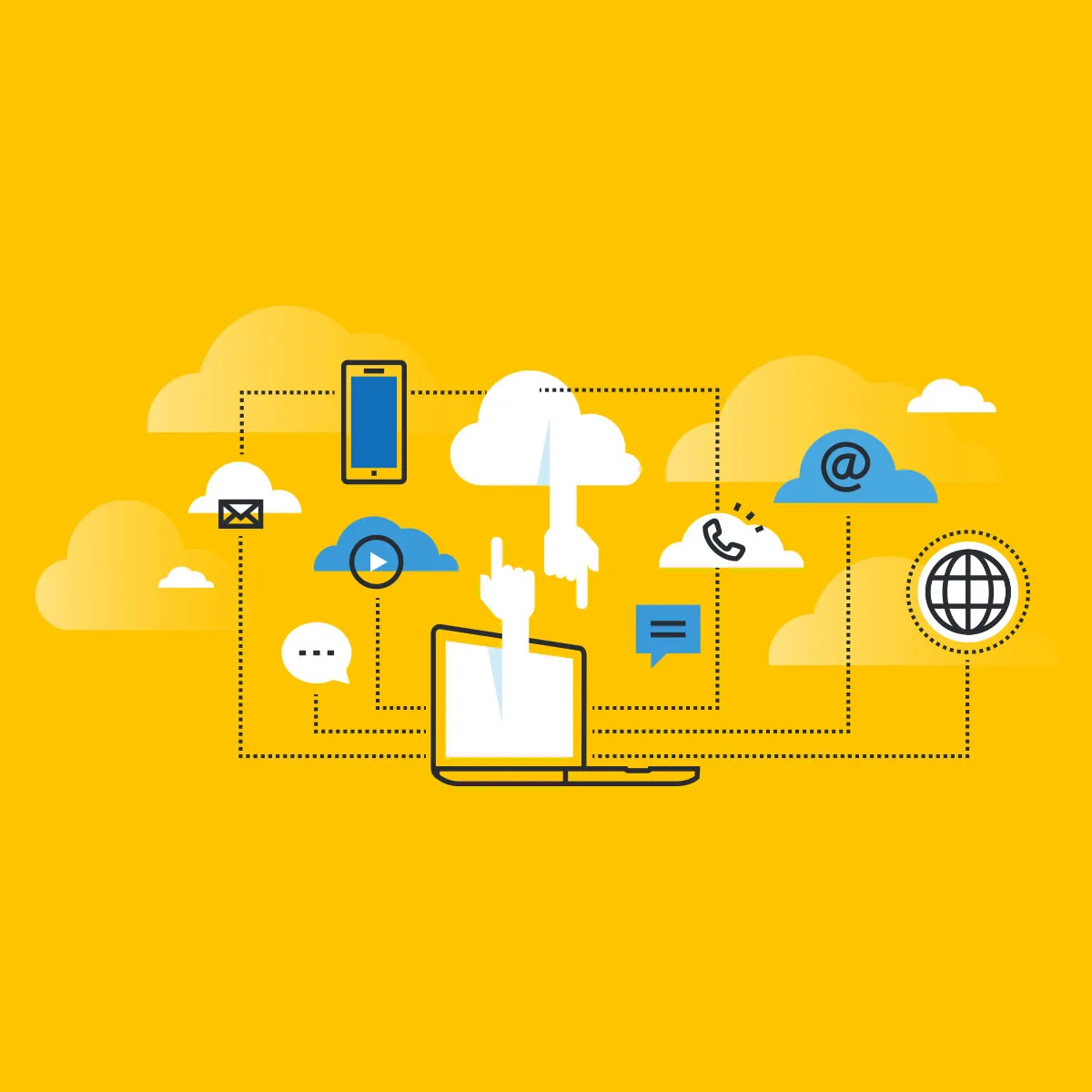
You probably have heard mention of the cloud before, but have you ever considered what it means or what it can do for your business? The cloud has...

There once was a time before OneDrive when emailing files back and forth seemed like a fantastic time-saver. After all, we were comparing it to...